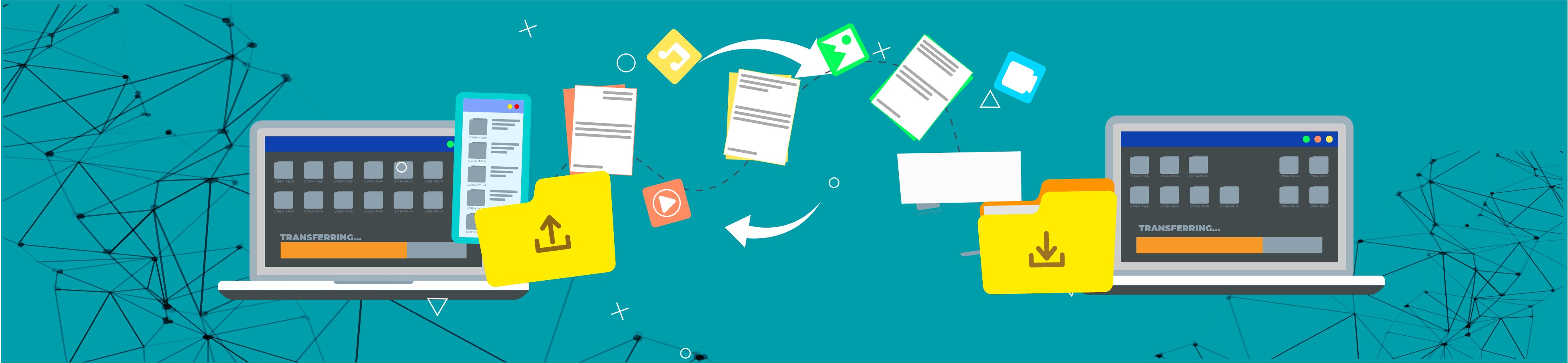
How to transfer programs and files to Windows 11
If you have a new Windows 11 PC, you need to transfer data quickly and easily from your old PC. Unfortunately, transferring files, data, applications, and settings to your new PC is not a built-in function in Windows 11. So it’s up to you to move your data to your new machine.
There are a number PC transfer options out there. However, PCmover is the only PC transfer software recommended by Microsoft, Intel, and all major PC manufacturers. It transfers data from any Windows PC to any other Windows PC with the same or newer operating system. It even supports in-place upgrades on the same PC. PCmover also provides free world-class customer support — 24/7.
When tranferring programs and files to Windows 11, you'll want to transfer:

User Profiles
Digital user profiles include settings and critical information specific to users, including detailed customizations, and personal identifying information.

Files
The type varies greatly based on the user, but common files include documents, pictures, music, and videos.

Settings
Settings include passwords, favorites, bookmarks, OneDrive settings, wallpaper, and any other custom changes you've made to your Windows experience.
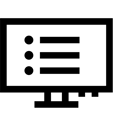
Programs
Programs or applications tools and software that you run on your PC. Common applications include Microsoft Office, Adobe Suite, Google Chrome, and games.
4 easy steps to transfer programs and files to Windows 11.
Laplink’s PCmover streamlines and automates how to transfer programs and files to Windows 11. PCmover works for any PC running any version of Windows, and it works for both 32-bit and 64-bit operating systems.
-
Install and run PCmover on both your old and new computers.
-
Connect both PCs using Wifi, a Laplink High-Speed Transfer Cable, or network cable.
-
Follow the easy-to-use wizard to set up the transfer.
-
Sit back and relax! PCmover will automatically transfer everything you selected to your new PC.
Recommended by Microsoft, Intel, and all major PC manufacturers.
Digital download from Laplink

 |
Not completely satisfied? Like all products from Laplink, PCmover comes with a 30-day money-back guarantee. Need assistance with PCmover? We're here to help. |
Need a proven large scale solution?
Try it for free!
Organizations worldwide trust Laplink's PCmover to handle the largest most complex migration scenarios.
With no custom scripting or XML development needed, plus world-class technical support, complicated zero-touch migrations have never been more easily executed, onsite or remotely.
But don't just take our word for it. Fill out the form and download a free, full copy of PCmover Enterprise to see it in action.
40
Nearly 40 Years Of Experience
With roots reaching back to the days of MS DOS, we've seen every transfer scenario imaginable. From small issues to the biggest IT nightmares, PCmover can help.