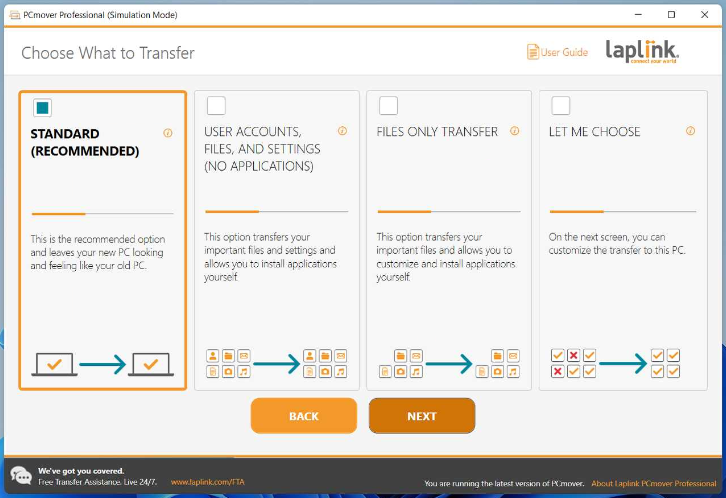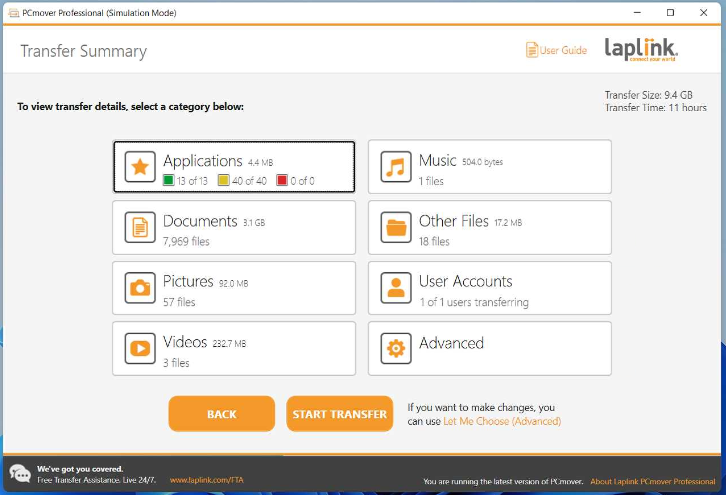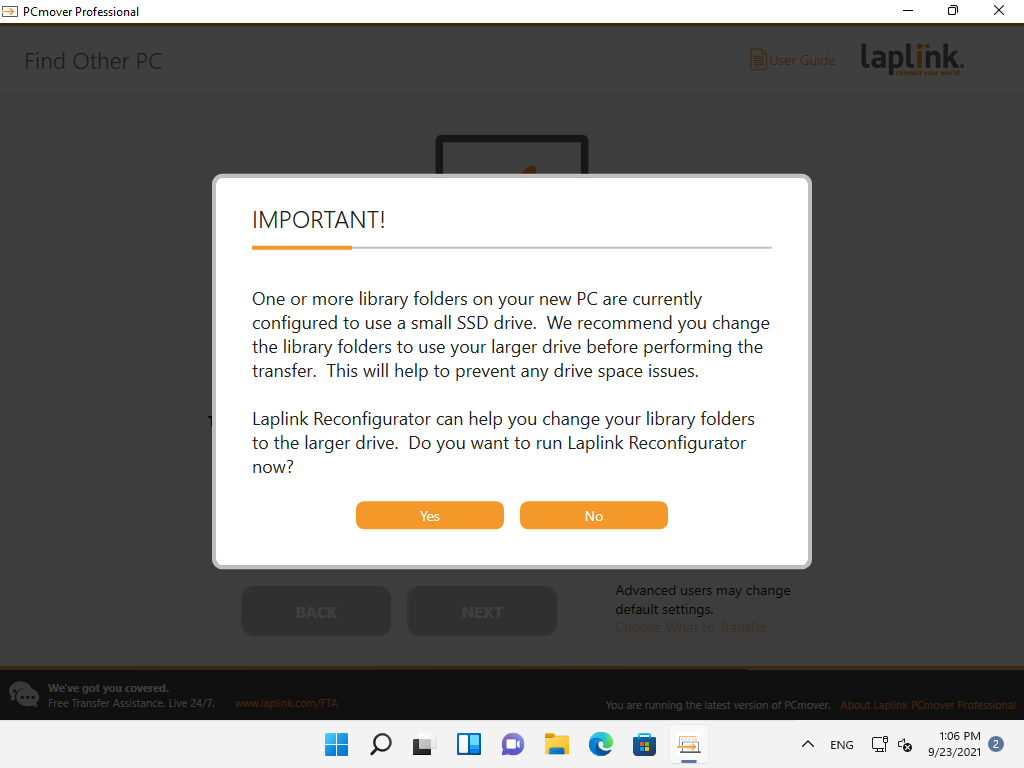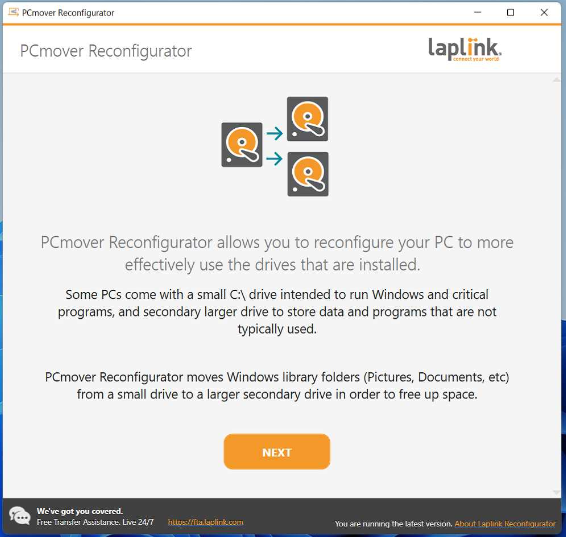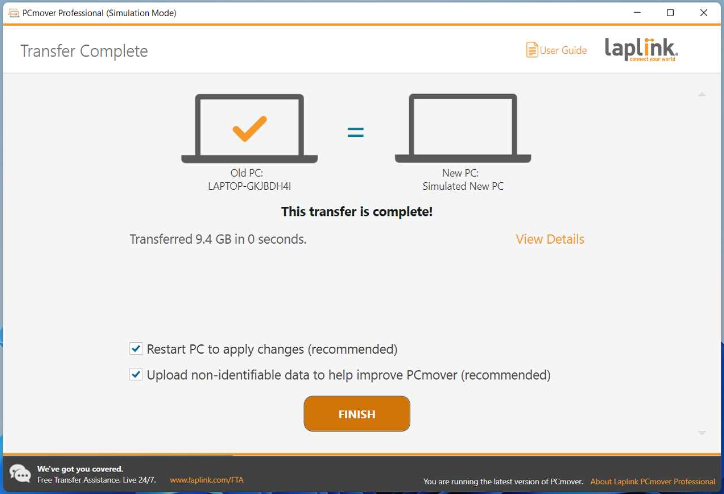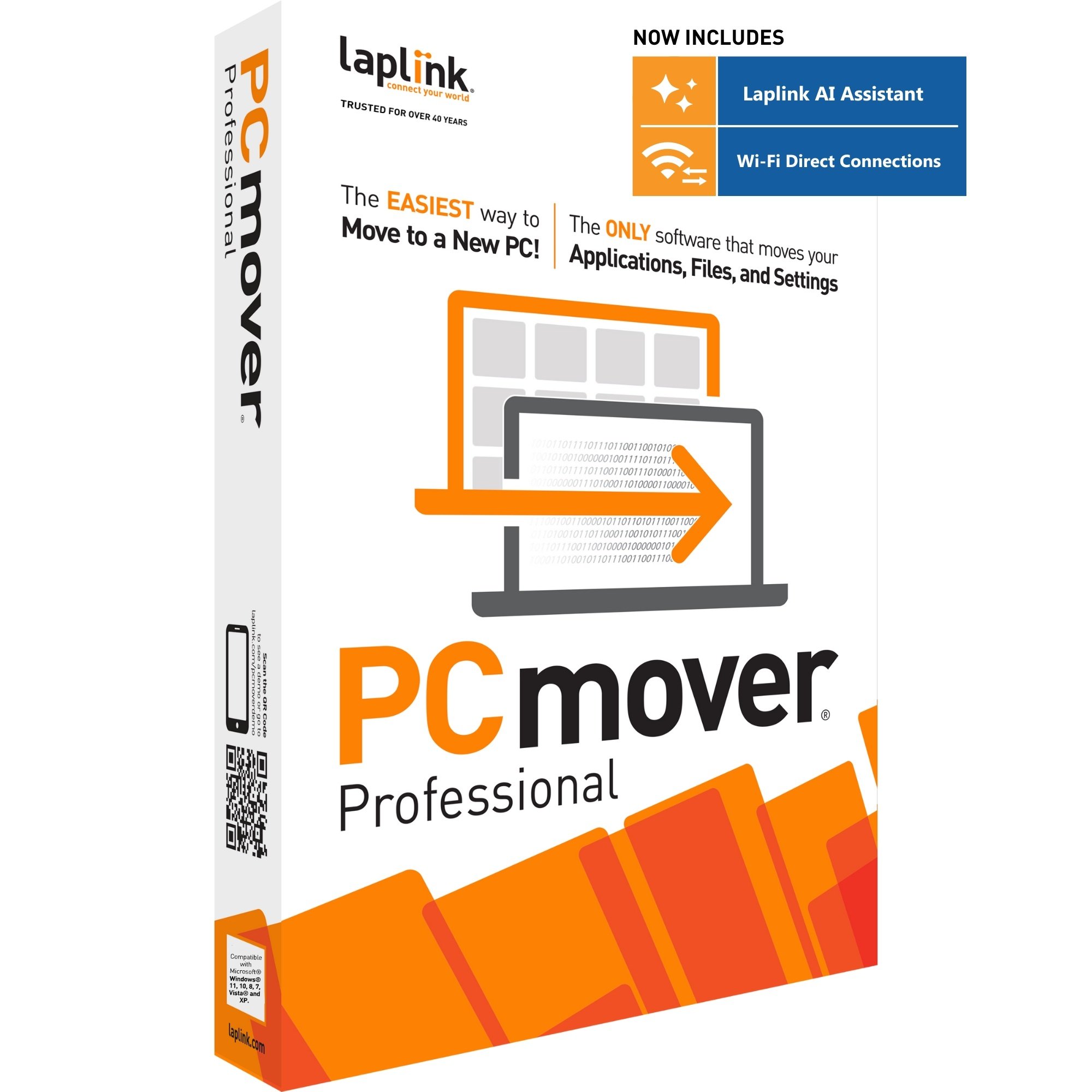
PCMOVER PROFESSIONAL PRICING
-
What version of PCmover is right for me?
Buy with confidence!
30-day money-back guarantee!
*This version of PCmover supports Windows 7, 8, 8.1, 10, and 11. For older versions of Windows, Laplink customer service will provide a special version of PCmover that is compatible.
PCMOVER INCLUDES AI AND WI-FI DIRECT
PCmover now leverages generative AI which makes the software more powerful and easier to use. PCmover with AI provides increased functionality and enhances the user’s interaction with the software by providing real-time feedback and information to the user. Read the blog>
![]() AI Assisted Transfers: PCmover’s AI Assistant generates a summary report with an easy-to-read explanation of what will or won't be transferred, offering natural language interaction for users to ask questions or make changes, and guides users through the recommended transfer plan.
AI Assisted Transfers: PCmover’s AI Assistant generates a summary report with an easy-to-read explanation of what will or won't be transferred, offering natural language interaction for users to ask questions or make changes, and guides users through the recommended transfer plan.
![]() Wi-Fi Direct Connections: PCmover's intelligent AI process determines the best connection for data transfer, including a new Wi-Fi Direct connection type, and connects PCs using the fastest method detected.
Wi-Fi Direct Connections: PCmover's intelligent AI process determines the best connection for data transfer, including a new Wi-Fi Direct connection type, and connects PCs using the fastest method detected.
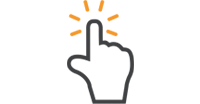
EASY TO USE
PCmover makes the process of setting up a new PC simple, using a step-by-step “wizard-like” process.
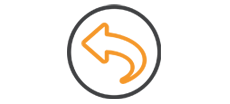
UNDO
Made a mistake? PCmover has an easy-to-use undo feature!
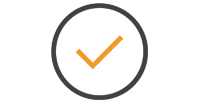
KEEP EVERYTHING
All programs, files and settings can stay exactly as they were in your old operating system with one easy step.

LIGHTNING FAST TRANSFER
In less time than you realize, your upgrade will take no time at all. Stop wasting hours or days with PC setup!
THE EASIEST WAY TO UPGRADE TO WINDOWS 7!
Of the 66 Windows 7 upgrade scenarios detailed by Microsoft, only 14 are supported by Windows. As illustrated in this chart , there is no direct upgrade path from Windows XP to Windows 7 without doing a customized installation – for the many XP users out there, this makes upgrading to Windows 7 a complicated task.
That’s why we created Windows 7 Upgrade Assistant: it helps you upgrade your existing PC quickly and easily from any version of Windows (Media Center or later) to Windows 7. If you are upgrading your PC from XP to Windows 7, you need PCmover Windows 7 Upgrade Assistant. Using PCmover to upgrade to Windows 7 is easy. First install Windows 7, choosing “custom” install (do not reformat). Then run PCmover. That’s it – you’re done. No need to copy files to external media; no need to reinstall all your applications. PCmover does it all for you without any external storage, without copying files, and without old CDs and serial numbers!
Important: If you are setting up a NEW PC, drive, partition or deleting your old operating system, you should select a different edition of PCmover here.
Do you already own PCmover Windows 7 Upgrade Assistant and need to perform another computer upgrade?
To get a new serial number, just purchase a download version of PCmover. You will be emailed a new serial number immediately and you will be ready to do another computer upgrade! A single license of PCmover allows you to upgrade a single existing computer. Additional computer upgrades requires purchasing additional licenses.
For more information, please read the User Guide!
EASY PC SETUP IN 3 STEPS
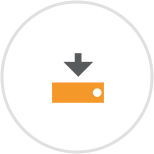
1. UPGRADE
Upgrade your computer to Windows 7
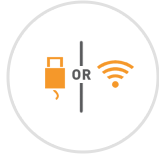
2. RUN
Click through the easy-to-use wizard to select the applications, files and users you are keeping.
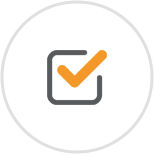
3. DONE!
Your computer has the same personality and functionality it did before the upgrade. No need to reinstall programs because PCmover did it for you.
client testimonials
How much is your time worth? A painstaking migration done manually can take a couple of days, & you can still miss stuff. A PCmover migration takes hours, and doesn’t miss anything.
PC MAGAZINE
I’ve never been able to get a new PC looking this much like its predecessor before, regardless of how many hours I invested…I let Laplink’s PCmover Professional do the heavy lifting.
BARRON'S MAGAZINE
Important
Windows 7 Upgrade Assistant is in the process of being phased out. If you purchased a physical copy of Windows 7 Upgrade Assistant you can download the Windows Upgrade Assistant User Guide here.
PCmover should only be used as intended and as described in the User Guide. If you attempt to use this product for unintended purposes, your computer may become unstable or unusable.
If you have any questions, please review the documentation below or contact Laplink Technical Support.
PCmover Windows 7 Upgrade Assistant Documentation
System Requirements
Windows 8.1 | 8 | 7 | Vista | XP | Media Center
Internet connection required for software download and registration.
200 MB of hard disk space
What You Should Know
- Some programs may not be compatible with a newer operating system.
- Files with Digital Rights Management (DRM), such as music files and programs that require keys or serial numbers with a hardware fingerprint, may require deactivation and reactivation.
- Some programs with unique copy protection may need to be deactivated then reactivated with their original key or serial number on the new PC.
- If you are unable to deactivate applications, please contact the software manufacturer for each respective application to have the license reactivated.
- Users are responsible to follow end user license agreements with each application that is moved.
- Update (including .NET) before performing a migration with PCmover.
- Please note that PCmover Windows 7 Upgrade Assistant serial numbers are unique to PCmover Windows 7 Upgrade Assistant and will not work with other editions of PCmover.